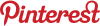Better Than Dropbox: The 6 Quickest Ways To Share Any File With Anyone:
 I love Dropbox. Ever since I found it a few years ago, the way I share files with friends, family and colleagues has changed completely. Dropbox, and similar services, make sharing big files and multiple files as easy as saving them on your own computer. What could be better?
I love Dropbox. Ever since I found it a few years ago, the way I share files with friends, family and colleagues has changed completely. Dropbox, and similar services, make sharing big files and multiple files as easy as saving them on your own computer. What could be better?
The first signs of trouble start if the person or people you want to share with don’t use Dropbox. True, it only takes a few minutes to set up, if they’re computer savvy, but what if they aren’t? Did you ever find yourself struggling to explain how to install Dropbox, wishing you could simply share a link to the file and be done with it? I know I have! And surprisingly, there are simpler ways to share files than Dropbox.
Below you will find a list of extra simple file-sharing services. With these services, there are no accounts, no clients and no interfaces to learn. Simply upload your file, get a link, and share it. Sounds simple enough? It is!
Dropcanvas

Dropcanvas is a beautiful file-sharing platform, which makes use of “canvasesâ€. You can upload files to a canvas and share it with anyone – no account needed. Start by dragging a file or several files onto the canvas to upload them. Once all the files are uploaded, a unique link will be generated for the canvas you’ve just created. You can give this link to anyone or share it via email, Facebook, Twitter or Reddit. The person receiving the link has access to the canvas, can preview the files if they’re images, download them, rename them, remove them and upload more files to this canvas.
A canvas is limited to 5GB, but you can create as many as you wish, so there is no actual limit to the amount of files you can store and share this way. You can create a Dropcanvas account for better management options of your canvases.
Pastelink

Pastelink lets you share files in seconds, and is completely free of charge. All you have to do is drag your file into the above square, or click it to browse your files directly. The files are immediately uploaded, and once that’s done, you get a short but unique link you can share with anyone. The person receiving the link can use it to download the file. There’s no preview before downloading.
There is no limit to the number of files you can share with Pastelink, but you can’t share several files at the same time. You can share files up to 250MB, and if you create a free account, the limit is upped to 2GB, which is great for sending large videos, presentations, etc.
Snaggy

Snaggy is an awesome image-sharing tool, which even lets you edit your picture before sharing it. To upload an image to Snaggy, all you have to do is copy and paste. This means you don’t even need to have the file on your computer, you can copy an image from any website and paste it into Snaggy. Snaggy accepts whatever’s in your clipboard that can lead to an image; this means you can paste an image, a URL of an image, etc.
Once you paste, the image will be uploaded and you will receive a unique link you can share. You can also share the image via Facebook, Twitter, Reddit, Digg and StumbleUpon. Snaggy only works with one image at a time.
The cherry on top is the simple image-editing tool; after uploading and before sharing, you can also crop, rotate, write or draw on your image. Did someone say awesome already?
Droplr

Droplr is a great way to share files that is as simple or as complex as you want it to be. For super-simple file sharing, simply drag a file into the square, and receive a link you can share. If you want, Droplr also offers a Mac or Windows client, and an iPhone app. The iPhone app can be used for quick syncing of files between your computer and iPhone, which is always useful.
On the downside, files are limited in size to only 25MB, which is pretty small compared to similar free services. Files you upload are deleted within 7 days, unless you register for an account.
Ge.tt

Ge.tt is yet another simple file-sharing service which you can use to share any kind of file instantly. Simply drag and drop a file or several files into the square to get a link. You can also use Ge.tt to share your files on Facebook, Twitter or Google+. The person who receives the link can preview the files (if they’re images), download them, rename the “folder†and remove the files.
You can use Ge.tt without creating an account, and your files will be delete after 30 days. If you create an account, you can keep the files and also get download and view stats about them. Ge.tt is an excellent way to share photo albums quickly and easily.
Clipica

Clipica is similar to Snaggy in that it only works with images, and in its copy-paste upload method. Simply paste any image on the page to have it appear there instantly. Clipica then lets you crop your image and choose its size before you actually upload it. When you’re all set, your image is uploaded and you’re presented with a very short and easy-to-remember URL, which you can also share on Facebook or Twitter.
Clipica is also the only service in this list that provides a QR code. Clicking the link leads to the uploaded image and nothing else. You can log in to Clipica using Facebook to save a history of your uploads, or simply use it anonymously, as much as you’d like.

 I love
I love